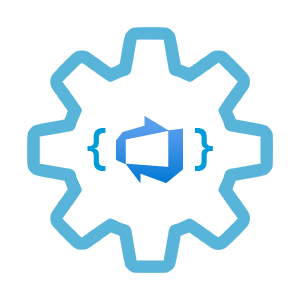
I love automation. It gives you control, flexibility and confidence. If you use Azure DevOps pipelines for Azure provisioning and deployment, you know that Azure DevOps uses Azure Resource Manager service connection to connect to Azure services. Azure Resource Manager service connection can be created using automated security or with an existing service principal and both works fine if you do it from the portal. But what if you need to automate this process? What if you want to create service endpoint during provisioning or post-provisioning configuration phases?
There are 2 automation options available:
- Azure DevOps rest API
- az cli
azure-devopsextensions
Let’s look at both options in details.
Azure DevOps Rest API
You can read how to get started with Azure DevOps Rest API here and in our case we will use Endpoints operations.
To create new service endpoint, we need to compose a payload json describing service endpoint configuration and POST it to https://dev.azure.com/{organization}/{project}/_apis/serviceendpoint/endpoints?api-version=5.1-preview.2 endpoint.
There are a lot of different service endpoint types supported by Azure Devops. The simplest way to learn the service endpoint json format, is to use postman, curl or similar tools and get details about existing service endpoints. Alternative solution is to use Chrome Dev Tools (F12), fiddler or similar. Since Azure DevOps portal app uses Azure DevOps rest API behind the scene, you can manually create service endpoint, analyse request / response and catch the json payload.
To communicate with Azure DevOps rest API, you need your personal access token.
My Azure DevOps organization called evgenyborzenin, project name is iac-ws-2 and service endpoint id is 9880b02b-c68b-4f68-8876-d0394c44a8c1. To get service connection details, I use the following curl command:
curl -u my-email:my-azure-devops-personal-access-token https://dev.azure.com/evgenyborzenin/iac-ws-2/_apis/serviceendpoint/endpoints/9880b02b-c68b-4f68-8876-d0394c44a8c1
Once we identified the ARM service endpoint json format, we can extract it into json template.
{
"id": "{id}",
"name": "{service-connection-name}",
"type": "azurerm",
"description": "",
"authorization": {
"parameters": {
"tenantid": "{tenant-id}",
"serviceprincipalid": "{spn-id}",
"authenticationType": "spnKey",
"serviceprincipalkey": "{spn-secret}"
},
"scheme": "ServicePrincipal"
},
"data": {
"subscriptionId": "{subscription-id}",
"subscriptionName": "{subscription-name}",
"environment": "AzureCloud",
"scopeLevel": "Subscription",
"creationMode": "Manual",
"azureSpnRoleAssignmentId": "",
"azureSpnPermissions": "",
"spnObjectId": "",
"appObjectId": ""
},
"url": "https://management.azure.com/",
"isReady": true
}
For the above template, the following information needs to be provided:
| Placeholder | description |
|---|---|
| id | Service endpoint id, -1 for new |
| service-connection-name | Service endpoint name |
| tenant-id | Azure AD tenant id |
| spn-id | Azure AD service principal id (aka application id) |
| spn-secret | Azure AD service principal secret |
| subscription-id | Azure subscription id |
| subscription-name | Azure subscription name |
As you can see, the authenticationType is set to spnKey and that means that you need to provide spn’s secret. Service principal secret is only accessible right after spn is created (you can re-create a new secret later), but you can’t retrieve existing secret and that totally make sense from security stand point. Therefore, if we want to automate service endpoint creation, we either should create spn and service endpoint at the same script (so secret is assessable), or you should store spn secret to key-vault as part of the spn creation process and then get secret from the key-vault during service endpoint creation process.
With template in place, what we need to do is to replace placeholders with actual values and post json to endpoint.
Assuming that template file called arm-service-connection-template.json and located at the templates folder, here an example of how you can do replacement of the placeholders with actual values from your bash script
echo -e "Transforming template templates/arm-service-connection-template.json -> arm-service-connection.json"
cp ./templates/arm-service-connection-template.json arm-service-connection.json
sed -i -e 's/{service-connection-name}/'${serviceConnectionName}'/g' arm-service-connection.json
sed -i -e 's/{subscription-id}/'${spn_subscriptionid}'/g' arm-service-connection.json
sed -i -e 's/{subscription-name}/'"${spn_subscription_name}"'/g' arm-service-connection.json
sed -i -e 's/{spn-id}/'${spn_appid}'/g' arm-service-connection.json
sed -i -e 's/{spn-secret}/'${spn_secret}'/g' arm-service-connection.json
sed -i -e 's/{tenant-id}/'${spn_tenantid}'/g' arm-service-connection.json
The result of this code is arm-service-connection.json file with all values set.
Next, we need to identify if service endpoint already exists. The following script checks if service connection with $serviceConnectionName name exists and if so, gets service endpoint id.
echo -e "Check if Service Connection $serviceConnectionName already exists..."
serviceConnectionId=$(curl -s -u ${username}:${personalAccessToken} \
-X GET "$apiUrl/_apis/serviceendpoint/endpoints?endpointNames=$serviceConnectionName&type=azurerm" \
-H 'content-type: application/json' \
-H 'accept: application/json;api-version=5.0-preview.2;excludeUrls=true' | jq .value[0].id -r)
Note, the apiUrl is composed as https://dev.azure.com/{organization}/{project}, where you need to use your own organization name and project name. In my case, I used https://dev.azure.com/evgenyborzenin/iac-ws-2.
If service connection exists, we want to update existing endpoint, otherwise, we create a new one.
if [[ "$serviceConnectionId" != "null" ]]; then
sed -i -e 's/{id}/'${serviceConnectionId}'/g' arm-service-connection.json
echo -e "Updating Azure DevOps service connection $serviceConnectionName ($serviceConnectionId)."
curl -s -u ${username}:${personalAccessToken} \
-X PUT "$apiUrl/_apis/serviceendpoint/endpoints/$serviceConnectionId" \
-H 'content-type: application/json' \
-H 'accept: application/json;api-version=5.0-preview.2;excludeUrls=true' \
--data-binary "@arm-service-connection.json" 1> /dev/null
else
sed -i -e 's/{id}/'-1'/g' arm-service-connection.json
resultJson=$(curl -s -u ${username}:${personalAccessToken} \
-X POST "$apiUrl/_apis/serviceendpoint/endpoints" \
-H 'content-type: application/json' \
-H 'accept: application/json;api-version=5.0-preview.2;excludeUrls=true' \
--data-binary "@arm-service-connection.json")
serviceConnectionId=$(echo ${resultJson} | jq .id -r)
echo -e "New arm Service Connection $serviceConnectionName was successfully created with id# $serviceConnectionId"
fi
For both create and update we use arm-service-connection.json file as value for curl --data-binary parameter.
Last thing we need to do, is to remove arm-service-connection.json file.
az cli azure-devops
The rest API approach worked fine for us and we used it in our project for more than a year, but recently I came across az cli azure-devops extension.
It has a series of az devops service-endpoint related commands to get, create, update and delete service endpoints.
For example, to get service endpoint information, you can use az devops service-endpoint show or az devops service-endpoint list commands.
It also has az devops service-endpoint azurerm create command that creates an Azure RM type service endpoint. Let’s check what parameters it requires:
az devops service-endpoint azurerm -h
Arguments
--azure-rm-service-principal-id [Required] : Service principal id for creating azure rm
service endpoint.
--azure-rm-subscription-id [Required] : Subscription id for azure rm service endpoint.
--azure-rm-subscription-name [Required] : Name of azure subscription for azure rm service
endpoint.
--azure-rm-tenant-id [Required] : Tenant id for creating azure rm service
endpoint.
--name [Required] : Name of service endpoint to create.
Basically, you just send --azure-rm-service-principal-id, --azure-rm-subscription-id, --azure-rm-subscription-name, --azure-rm-tenant-id, --name parameters to the command, then you will be asked to provide spn secret and that’s it. The new ARM service endpoint is created.
We don’t want to type secret manually, therefore for automation, it allows you to set service principal password/secret in AZURE_DEVOPS_EXT_AZURE_RM_SERVICE_PRINCIPAL_KEY environment variable. Learn more about this here.
Wrapping it up
azure-devops service endpoints functionality is still in preview, but when it will reach GA, we will definitely switch to it. With this extension, the script will be less “noisy” and much simpler because you don’t need to maintain json template and don’t need to do any json transformation.
Useful links
- Service Endpoints in Azure DevOps Services
- Manage service connections
- Connect to Microsoft Azure
- Azure DevOps Rest API: Endpoints - Create
- Use personal access tokens
- Creating Azure RM Service Endpoint
If you have any issues/comments/suggestions related to this post, you can reach out to me at evgeny.borzenin@gmail.com.
With that - thanks for reading!